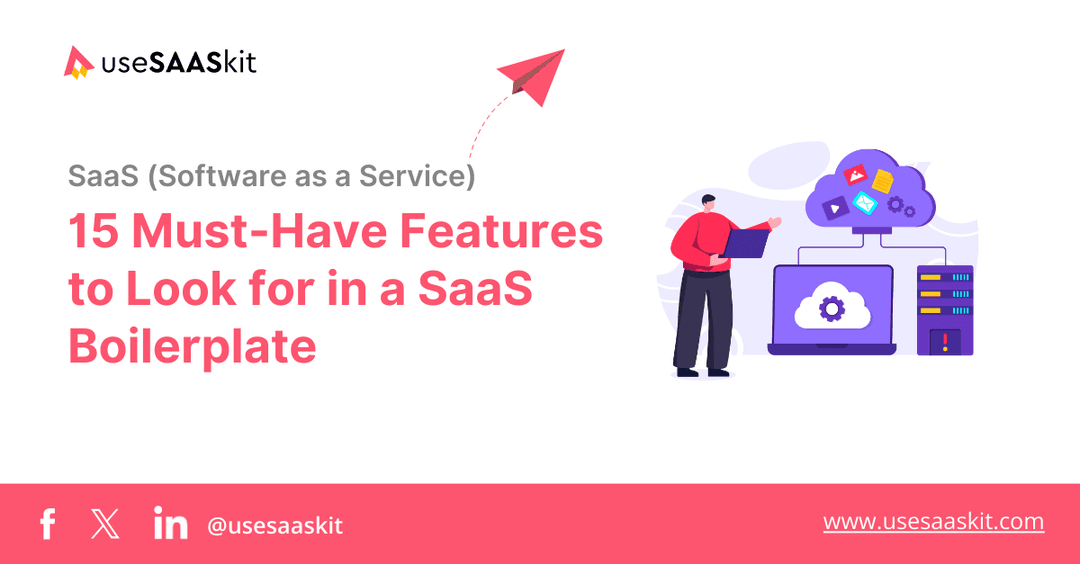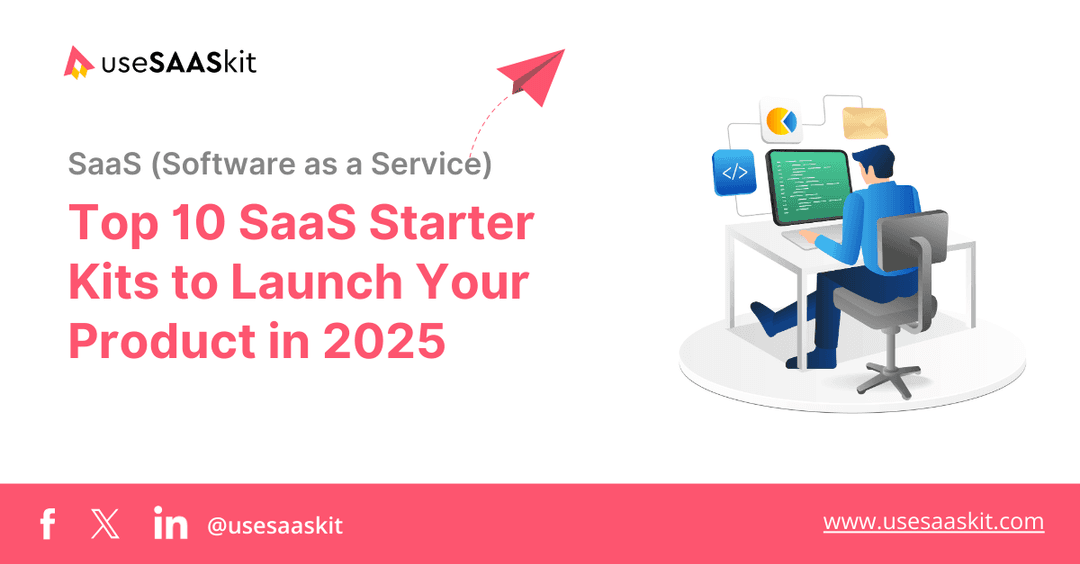Monday, 24 Mar 2025
8 min read
How to Set Up Windsurf AI Code Editor: A Step-by-Step Guide
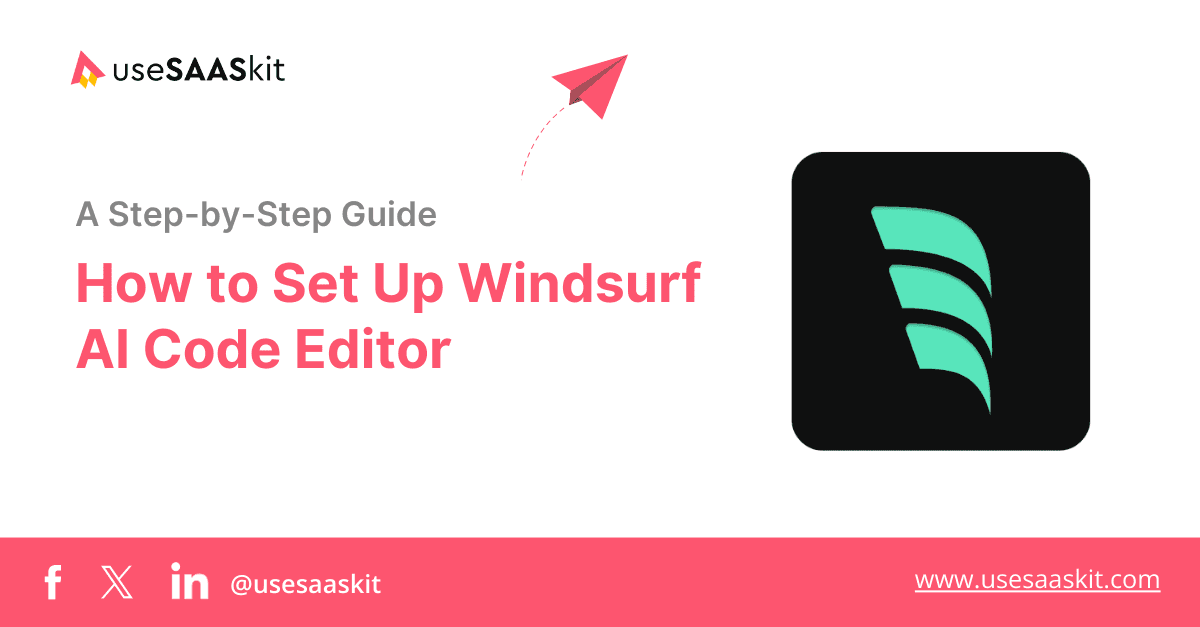
When you’re developing an app or writing code, time and efficiency matter. Every second you spend tweaking, debugging, or waiting for feedback adds up, impacting how fast you can build and deploy. That’s where AI code editors come in! They’re designed to supercharge your workflow, making coding smoother, faster, and more intuitive.
If you’ve ever used Cursor AI, then you already have an idea of how an agentic IDE works. It’s an environment powered by AI to make coding smoother, faster, and more intuitive. Windsurf is another popular AI code editor by Codeium, enabling real-time collaboration between human developers and artificial intelligence.
In this guide, we’ll walk you through everything you need to set up the Windsurf AI Code Editor, step by step. But first, let’s take a look at what Windsurf is, what makes it stand out, and the powerful features it offers.
Table of Contents
- What is Windsurf?
- Key Features of Windsurf
- Why Windsurf Code Editor Stands Out?
- How to Get Started with Windsurf Code Editor
- Using Windsurf with a Next.js SaaS Boilerplate
- Conclusion
What is Windsurf?
Windsurf, developed by Codeium, is an advanced AI-powered code editor designed to make software development smoother and more efficient.

Unlike traditional editors, it doesn’t just autocomplete code. It actually understands your entire project before making any suggestions.
If you’re coming from VS Code or Cursor AI, you’ll notice a big difference. Windsurf adapts to your coding environment, anticipates your next moves, and provides intelligent suggestions based on real context.
Many developers compare Windsurf to Cursor AI, and while both offer AI-assisted coding, Windsurf generally has a cleaner UI compared to Cursor’s and is also more affordable. It takes things further with deeper project understanding and smarter automation. If you’re looking for a setup guide for Cursor AI instead, you can check it out here Cursor AI Setup Guide.
Key Features of Windsurf
Let’s look at the key features Codium’s Windsurf offers:
Supercomplete: Smarter Code Suggestions
Windsurf’s Supercomplete does more than just autocomplete—it understands what you’re trying to achieve. It suggests entire functions, complete with docstrings, and tailors them to fit your code’s context.
Inline AI: Edit Code with Ease
No need to manually tweak every line. Inline AI lets you modify specific parts of your code—refactor, add docstrings, or optimize functions—without affecting the rest.
Cascade: AI that Works Step by Step
Cascade introduces a structured way to work with AI:
- It generates or updates code for you.
- It asks for your approval before running anything.
- It follows up with suggestions to refine your work.
This interactive process makes coding with AI more intuitive.
Image Upload: Convert Visuals to Code
Have a screenshot of a website or a UI design? Upload it, and Windsurf will generate HTML, CSS, and JavaScript that match the design, making it easier to bring your ideas to life.
Web Search
Windsurf can pull real-time data from web pages and documentation, giving you relevant insights without switching tabs.
Local Index: Smarter Code Awareness
Instead of relying only on recent files, Windsurf’s Indexing Engine scans your entire codebase. This means better autocomplete suggestions and smarter AI-driven assistance.
Memories: AI That Learns from You
Windsurf remembers key details about your workflow:
- Custom rules you set, like preferred APIs or coding styles.
- Auto-learned patterns based on how you write and interact with code.
AI Rules: Customize AI Behavior
Want Windsurf to follow specific coding guidelines or use a certain framework? Set custom rules to tailor the AI’s behavior to your needs.
AI Terminal: Smart Command Execution
Windsurf’s AI-powered terminal can help you generate commands, debug errors, and troubleshoot issues, right from your workspace.
Model Selection
Not all AI models work the same way, so Windsurf allows you to choose from multiple options, including GPT-4o, Claude 3.7 Sonnet, DeepSeek, and Gemini 2.0 Flash.
Additionally, Cascade Base is free and unlimited, ensuring that you always have AI support regardless of your subscription plan.
Windsurf Tab
Windsurf Tab introduces several smart features to speed up coding. Tab to Jump predicts where your cursor should go next, making navigation smoother. Tab to Import automatically adds missing imports when defining dependencies.
The Fill in the Middle (FIM) feature helps complete code even when you’re working in the middle of a line. These enhancements make coding faster and more efficient.
Customizable AI Behavior
Windsurf allows you to adjust how AI interacts with your code. You can toggle Autocomplete and Supercomplete on or off, change the autocomplete speed, and enable Clipboard Context, which lets Windsurf consider copied text for better suggestions.
Command: Quick Code Generation and Edits
Skip the manual coding, just hit Cmd/Ctrl + I, type what you need in plain English, and let Windsurf do the work. Whether you’re generating new code or tweaking existing code, Command makes it effortless.
It even works in the terminal, so you can get the right CLI commands without guessing. The best part? It doesn’t use up your premium model credits.
Code Lenses: Quick Shortcuts for Faster Edits
Windsurf lets you quickly modify functions and classes with these one-click options:
- Explain: See a clear breakdown of what the function or class does.
- Refactor: Choose from suggested improvements or edit as needed.
- Add Docstring: Instantly generate a docstring for better documentation.
Smart Paste
Press Cmd/Ctrl + Alt + V, and Windsurf will translate copied code to match your file’s language. Useful for:
- Converting JavaScript to TypeScript or Java to Kotlin.
- Adapting code from Stack Overflow to your project.
- Learning how code looks in different languages.
Previews
Windsurf’s Previews let you see your app’s local deployment right in your IDE or browser. Quickly test, refine, and debug by sending UI elements or errors directly to Cascade. Open previews as a tab in your editor or in a browser for full functionality.
Need to turn it off? Just disable it from the Web icon or Windsurf Settings.
Why Windsurf Code Editor Stands Out?
Not only does Windsurf stand out for its polished, beginner-friendly interface that makes coding simpler and more intuitive for both new and experienced developers, but it also transforms the way developers work. Here’s why it’s the preferred choice:
- Windsurf priorities privacy by ensuring your data is never used to train AI models, keeping your code secure.
- All interactions are encrypted, with an option for zero-day data retention, so nothing is stored beyond your session.
- Unlimited AI-powered autocomplete helps you write code faster and more efficiently.
- In-editor AI chat with no limits allows you to ask questions or get coding assistance anytime.
- Windsurf runs commands for you, automating repetitive tasks and saving valuable time.
- Only relevant code is indexed and used, keeping AI suggestions efficient and clutter-free.
- Cascade Flow (Read-Only Mode) provides step-by-step AI guidance without automatically modifying your files.
- All these pro-level features are completely free, unlike many paid AI coding tools that charge for the same capabilities.
How to Get Started with Windsurf Code Editor
Windsurf already provides a setup guide, but to make it even easier for you, we’ve broken it down into simple, easy-to-follow steps. Follow along as you read, and you’ll have it installed in no time!

Step 1: Download and Install Windsurf
First things first, head over to the official Windsurf website to download the editor. Now, depending on your operating system, choose the right version:
- Windows: Select the appropriate download option (x64 or arm64).
- Mac: Click Download for macOS.
- Linux: Choose Download for Linux (check system requirements on the website).
If you're not using Windows, scroll down and click All Download Option to find the right installer for your system.
Step 2: Choose Your Setup Flow
Once the installation is complete, it's time to set up your workspace!
If you're switching from VS Code or Cursor, you’ll be asked whether you want to import your settings to keep your familiar shortcuts and configurations. Or, you can start fresh with a clean setup.
Now, you will be asked to choose your keybindings, with options to select either the default VS Code bindings or Vim bindings. Then, click Next.
Step 3: Pick an Editor Theme
Now, let’s make Windsurf feel like home! You'll be prompted to select a theme that matches your coding style—go for dark mode, light mode, or anything in between.
Step 4: Sign Up for a Windsurf Account
Next, create a Windsurf account (or log in if you already have one). This is essential to unlock free AI-powered features, including autocomplete, debugging assistance, and AI chat—free for nearly a month!
After successfully logging in, you'll land on the confirmation page. Simply click "Open Windsurf", and you're all set to start coding!
Step 5: Check Extensions & Settings
At this point, Windsurf will automatically install essential extensions and settings to optimize your coding experience. If you need additional plugins, head to the Marketplace Explorer inside the editor.
Step 6: Open Your Project & Start Coding
You're all set! Now, open your project folder in Windsurf and start coding. Want AI assistance? Just type in the Cascade Chat Box and let Windsurf help you refine your code instantly.
That’s it! Now you have Windsurf Editor fully installed and ready to use.
Using Windsurf with a Next.js SaaS Boilerplate
Now, let’s suppose you are building your SaaS application using useSAASkit. You want authentication, billing, multi-org support, internationalisation (i18n), and admin tools, all set up without extra hassle. Luckily, Windsurf is here to speed things up while keeping your workflow smooth. Here’s what you need to know:
Open Your Project in Windsurf
First, open Windsurf and load your useSAASkit project. Suppose you're working on authentication, UI customisation, or payments, just navigate to the right file, and you’re ready to go.
Modify and Improve Code Instantly
Need to tweak a function or optimize performance? Luckily, Windsurf’s AI lets you highlight any piece of code and instantly refactor or modify it without breaking your flow.
Work Smarter with AI Assistance
Updating API calls? Refining multi-org functionality? Adding new features? Windsurf’s autocomplete and smart code suggestions help you get things done faster with less effort.
Debug and Fix Issues in Real Time
Now, debugging is never fun, but with Windsurf, it doesn’t have to slow you down. You get instant error insights and AI-powered fixes, so you can refine logic and test everything before launch.
With Windsurf, your SaaS development process becomes smoother and more efficient. Hopefully, this helps you build and ship your product faster!
Conclusion
Every developer has their own workflow. Some prefer paid tools like Cursor or GitHub Copilot, while others look for free alternatives that still offer powerful features. Windsurf code editor integrates with VS Code plugins, so you can use linters, debuggers, custom themes, and productivity enhancers without restrictions.
Many paid tools charge for advanced autocompletion and context awareness, even though they build on open-source foundations. Windsurf offers these features for free, including terminal-based error fixes, without compromising your privacy.
The best tools are the ones that fit your workflow. Windsurf could be one of them. You can try it now and see how it works.